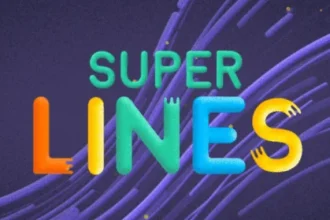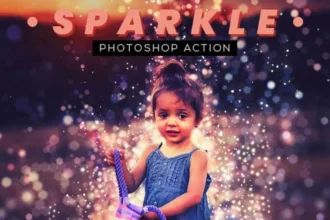3D Text Mockup for Photoshop: Bring Your Text to Life
In the world of graphic design, 3D text effects have become a popular trend. They add depth, dimension, and a sense of realism to text, transforming ordinary words into stunning visual statements. If you’re a Photoshop user, you’re in luck because creating eye-catching 3D text effects is easier than ever, thanks to 3D Text Mockups for Photoshop. These mockups allow you to showcase your text designs in a variety of realistic environments with minimal effort.
Whether you’re a professional designer or just someone looking to improve their design skills, a good 3D text mockup can take your project to the next level. In this article, we’ll explore the magic of 3D Text Effects in Photoshop and how you can easily edit and customize these mockups to make them your own.
What is a 3D Text Mockup?
A 3D Text Mockup is a Photoshop template that enables you to insert your own text into a pre-designed 3D scene. The mockup comes with pre-built 3D shapes, shadows, lighting, and textures, making it look as though the text has been rendered in a realistic 3D space.
These mockups are incredibly useful for:
- Presenting logos, quotes, and headlines in a 3D format.
- Showcasing creative text designs for advertising, social media, and websites.
- Creating promotional materials and product mockups.
The best part is that editing these mockups is super simple! With a few clicks, you can change the text, adjust colors, and even modify fonts to match your unique style.
Why Choose 3D Text Mockups for Photoshop?
1. Realistic Presentation: 3D text mockups allow you to present your design in a lifelike way. Whether you’re designing for print, digital platforms, or social media, the mockups provide a more polished and professional look.
2. Ease of Use: Photoshop’s smart object functionality makes editing the text in 3D mockups as easy as double-clicking on a layer. You don’t need advanced 3D modeling skills—just open the mockup, edit the text, and you’re done!
3. Customization: Most mockups come with layers that can be customized, giving you full control over the look and feel of the text. You can change the color, font, size, and even the lighting and textures of the 3D elements to fit your project.
4. Save Time: Instead of building 3D text effects from scratch, a mockup gives you a head start. You can focus on the creative part of your project, while the mockup handles the technical aspects.
How to Use a 3D Text Mockup in Photoshop
- Download the Mockup: First, you’ll need to find a 3D text mockup that suits your needs. There are many free and premium mockups available online. Choose one that works with your project and download it to your computer.
- Open in Photoshop: Once the file is downloaded, open it in Photoshop. Most 3D text mockups come in PSD format, which is fully editable.
- Edit the Text:
- Locate the text layer in the mockup file (usually labeled as “Your Text” or “Edit Text”).
- Double-click on the text layer to open the smart object. This will open a new tab where you can edit the text.
- Replace the placeholder text with your own text, and adjust the font and size as needed.
- After making your changes, save the smart object and return to your main document. The new text will automatically update in the 3D mockup.
- Customize the Color and Font: Most mockups allow you to change the color and font of the text. You can use Photoshop’s color picker or upload a custom font to match your desired style.
- Adjust Lighting and Shadows: Many 3D text mockups come with adjustable lighting and shadow layers. You can enhance the depth of the text by modifying the light source or shadow direction.
- Final Touches: Once you’re happy with how your text looks, you can adjust the overall composition of the mockup—change the background, textures, or even add effects like gradients and highlights to make it pop.
3D Text Effect PSD: Customizing Your Mockup
A 3D Text Effect PSD is a Photoshop file that includes everything you need to create stunning 3D text effects. With these files, you can:
- Edit Text in Photoshop: Simply open the PSD, double-click the text layer, and change the text. Whether you’re adding a bold statement or a catchy slogan, you can easily adjust the text to your liking.
- Change Text Color: Play around with color to match your brand or project theme. You can also apply gradient effects or even use custom textures to give the text a more dynamic look.
- Swap Fonts: Don’t like the default font? No problem! You can change the font style to fit the tone of your design, whether it’s bold, playful, or elegant.
- Realistic 3D Effects: These mockups are designed to make your text appear as if it’s truly three-dimensional. You can adjust the bevels, embossing, and other 3D effects to create the exact look you want.
Share the Best 3D Text Mockup With Your Friends!
If you’ve created a stunning 3D text effect using Photoshop, don’t keep it to yourself! Share the best 3D text mockups with your friends and colleagues so they can benefit from them too. After all, working together and learning from each other is what makes the design community so great.
Editing the text effect in Photoshop is easy, and once you’ve learned how to manipulate text in a 3D mockup, you’ll have endless possibilities for your creative projects. Whether it’s for personal use, branding, or advertising, 3D text mockups are a valuable resource that can elevate your designs.
Conclusion
In conclusion, 3D Text Mockups for Photoshop are an excellent tool for both beginners and advanced designers. They offer a quick, easy, and professional way to create stunning 3D text effects that will enhance your design projects. By customizing text, fonts, colors, and 3D elements, you can easily craft unique visuals that stand out.
So, if you’re ready to take your text design skills to the next level, dive into Photoshop and experiment with 3D text mockups. With just a few simple steps, you can transform your ideas into eye-catching creations that will leave a lasting impression.